Resetting robot vacuums often solve temporary software bugs and malfunctions, like not returning to the charging dock, not connecting to the Wi-Fi network, and more. If you’re dealing with such malfunctions with a Shark robot vacuum, then this article can be your route to an instant solution. Shark robot vacuum is a great cleaning tool to keep your floor surface spotless. However, this device might also need to be reset for proper functioning and effective cleaning. Let’s see how to reset the Shark robot vacuum and why resetting the bot is so important.
Table of Contents
What to Know Before Resetting Your Shark Robot Vacuum?
When you want to reset (factory reset or manual reset) your Shark robot vacuum or any other device, it’s likely the device will lose all user settings and customizations, including Wi-Fi settings, cloud-stored data, app settings, and any firmware updates. It means you have to set up all the customization once again.
If you have a Wi-Fi connection issue or the device is temporarily malfunctioning, then you can try any of the following steps that can potentially solve your problem:
- Restart your phone
- Reboot the robot vacuum cleaner
- Reboot your Wi-Fi router

How To Reset Shark Robot Vacuum?
Smart home appliances, like Shark robot vacuums, might malfunction without any prior signal. That’s why you should know the resetting process of your device for instant troubleshooting. Today, we’ll focus on the resetting process of the Shark robot vacuum, and there are two ways to reset the bot:
- App reset/Factory reset
- Manual reset
App/Factory reset:
For factory reset, make sure the vacuum cleaner and the mobile app are connected to the same Wi-Fi network.
Step 1: Open the Shark Clean-Up App
Step 2: Go to ‘settings’ and find the factory reset option
Step 3: Select the factory reset option and confirm it. Wait for a while until the device’s factory default configuration is ready to reset.
Step 4: Reconnect it to your Wi-Fi network and reset all the configuration so that the device can go back to its functional mode again.
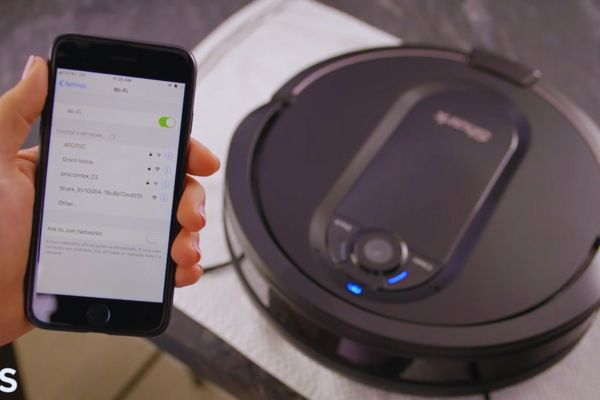
Manual/Hard reset:
If the app reset seems not functional, you can try a manual reset. The steps of manual reset are given below:
Step 1: Flip the Shark vacuum upside down
Step 2: Find out the power button of your vacuum
Step 3: Press the power button and hold it for 10 seconds until it turns off.
Step 4: Wait for 10 seconds and press the power button again
Step 5: When the device starts again, you can reset its default settings and make the device functional again.

When to reset the Shark Robot Vacuum?
Resetting a robot vacuum can often solve its temporary malfunction due to technical or software glitches, such as not connecting to the Wi-Fi, not charging properly, etc. If you face the following issues, you should reset Shark robot vacuum:
Connectivity Issue: If your Shark robot vacuum remains within the Wi-Fi network (2.4 GHz or more) but is facing interruption or not even connecting properly, then you should reset the vacuum cleaner.
When Malfunctioning: If the vacuum starts functioning unusually, like deleting schedules, stops picking, just randomly roaming, etc., it’s a sign of malfunction. Resetting the device often solves such temporary issues.
After Maintenance or Cleaning: When you clean different parts of the robot vacuum, the device might go back to its default settings. From there, you have to reset the device for further functioning.
When Someone Else Uses Your Vacuum: You might want to sell your robot vacuum, or it’ll be used by someone else. As the vacuum settings won’t be valid in another house, it’d be ideal to reset the vacuum before you hand over the device.

Why Resetting Your Shark Robot Vacuum is Important?
Manufacturers commonly recommend restarting smart devices as a usual troubleshooting step. The following are reasons will shed light on why resetting your Shark robot vacuum is important:
- Resetting the vacuum can help to clear software glitches and restore normal operation.
- Vacuum resetting might help solve battery-related issues, such as inaccurate battery level readings or issues with charging.
- Resetting the device can make the mobile app or remote control function properly, which helps resolve connectivity issues.
- Resetting the vacuum can improve sensor functionalities, which can ultimately impact the device’s overall performance.
- Periodic resets can help refresh the system of your Shark robot vacuum and prevent the accumulation of issues over time.
Final Words
Resetting the Shark robot vacuum is not a hard-tolling task. It just takes a few seconds! However, if resetting the vacuum doesn’t solve your issues, it’s advisable to talk to an expert technician or contact customer service. If you have a valid warranty period, you will get free service and tailored solutions to save your device. Otherwise, you might need to hire professional experts to fix the issues. However, we hope that resetting may make your Shark robot functional again. Thanks for reading!
FAQ
How often should I reset my Shark robot vacuum?
When your Shark robot vacuum encounters any issue, you should reset the device. Besides, as a part of maintenance, you can also reset your robot vacuum in every few months.
Can I reset the vacuum while it is charging?
If your vacuum is not charging properly, then you can reset the vacuum. For that, the vacuum should be removed from the charging dock. Resetting the vacuum while it’s charging isn’t a good idea.
How long does the reset process take?
Resetting Shark robot vacuums is not a day-long process. It takes just 10 to 20 seconds to complete the reset process of a Shark robot vacuum.

